Background:
Because there are many components in motion, we've compiled a list outlining requirements, clarifications, and areas of responsibility to ensure the seamless integration between Inlet and the lock system.
Read more about the security principals for Inlet and the connections to locks here.
There are several steps in the onboarding process. It's good to schedule this with Inlet support beforehand, as we need to work together in the process.
- Downloading the Igloohome app, creating an account and setting up the locks. You should use register using an email address that stays with the account, meaning probably not a personal email address, but rather a company address. Make sure to save the passowrd for later use!
- Logging into the Iglooconnect Portal (same credentials as Igloohome), and connecting the locks to Inlet
- Adding the locks into the Inlet Portal
1. Downloading the Igloo Home App and Setting up the Locks:
- First download the Igloohome App to your mobile phone:
- Set up all the locks in the Igloo Home app using your phone as described here: Igloo Home Quick Start Guide
2. Adding the locks to Inlet in the Igloo Connect Portal:
- After you have added all the locks in the Igloohome app, go to the Iglooconnect portal on your phone (link at bottom, in the middle of the Igloo Home app), or online Igloo Connect Portal.
- Login using the same credentials as you created in the Igloo Home app
- After logging in, select a subscription. Scroll down and click on 'Inlet.'
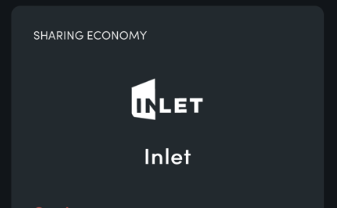
- You need to add 1 slot for each lock you want to connect to Inlet. (NOTE: There a 100 lock maximum that can added at one time. Meaning if you have 110 locks, you have to add 100 slots, then add an additional 10 slots after, starting with step 1 in section 2)
- You will be prompted to enter credit card information. This is just for verification, and there is no charge to use Inlet's Igloo integration.
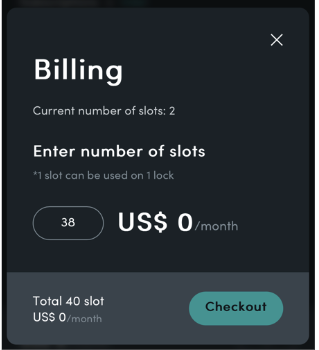
- Proceed to checkout and complete the order.
3. Adding the locks to the Inlet Portal:
(The process below needs to be done for each lock)
- Return to the Igloo Home app.
- Click on the 'iglooconnect' button in the middle, at the bottom.
- Press 'connected services' at the top.
- Select Inlet.
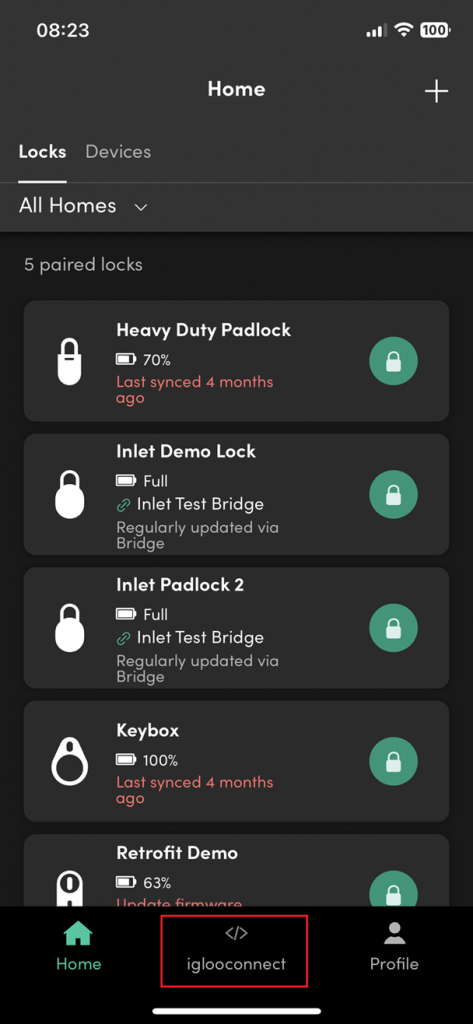
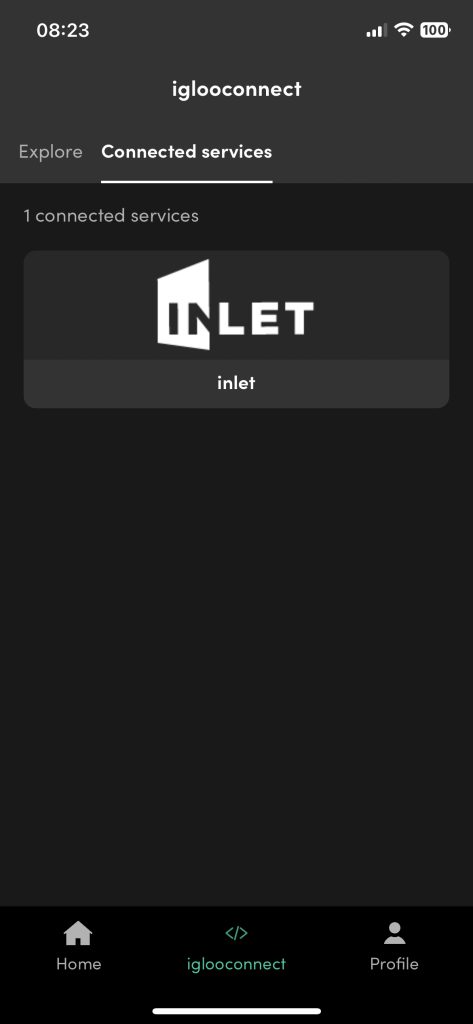
- Press the + sign at the top right corner.
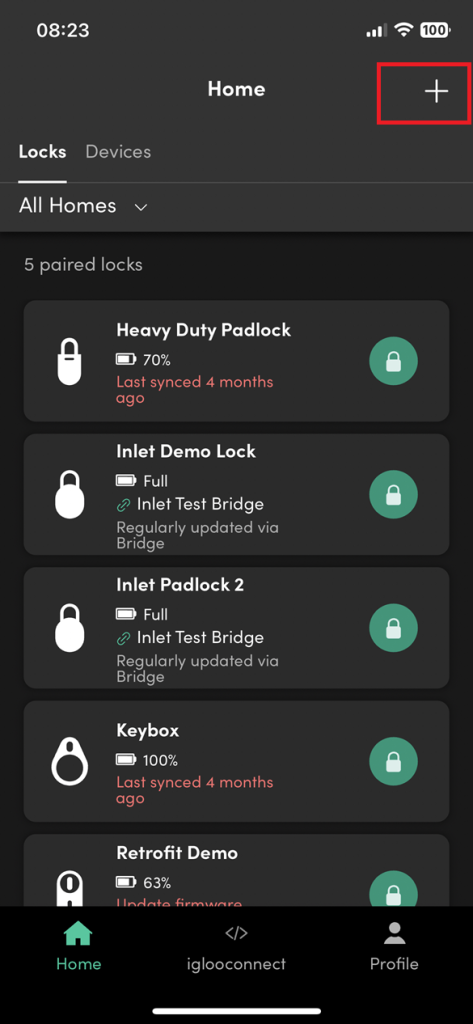
- Choose only 1 lock at a time and click 'Connect.
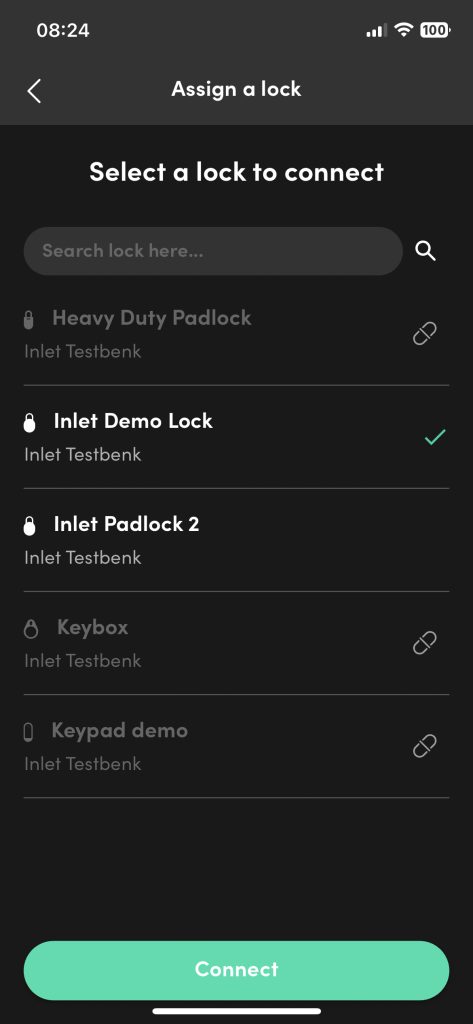
- An Exchange code will appear, which needs to be added to the Inlet Portal ( only valid 10 minutes).
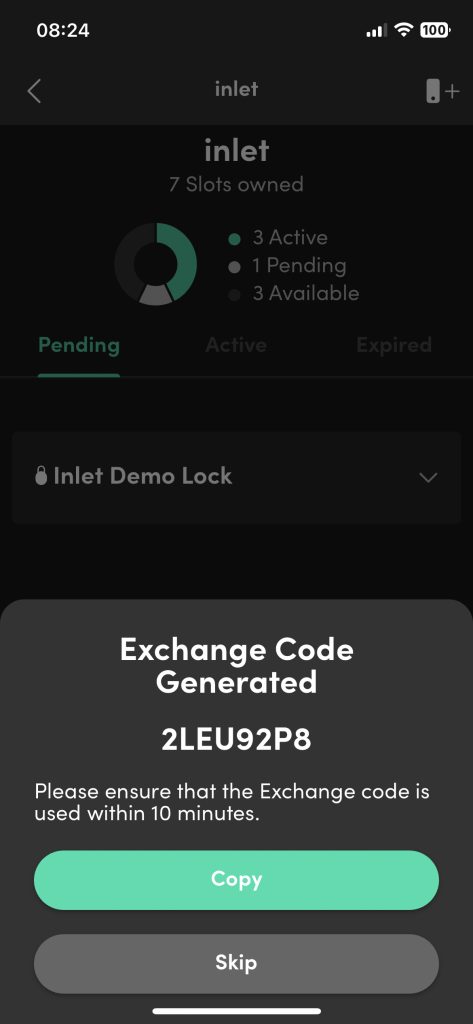
- Send this code to Inlet, and Inlet will add it to the portal. (In some case the customer will get access to the Inlet Portal and can perform this step themselves)
- If it takes more than 10 minutes, you can easily recreate a new code by following the steps above again.
- Repeat the above steps for each lock to be onboarded